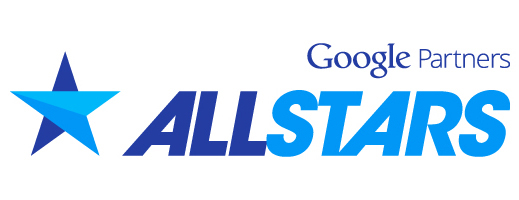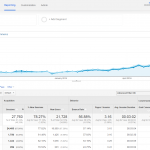Installing Google Analytics
Beginner’s Guide to Installing Google Analytics
When it comes to online marketing, there is no better tool to use for tracking your marketing efforts than Google Analytics. It is not only free to use but it is one of the robust website tracking software out there.
If you are using the internet to market your website, knowing how your website traffic is performing can give you some great insight as to how your marketing efforts are paying off. You can do things like see how many visitors are coming to your website and which sources they used to find you (i.e. Google, Facebook, email etc…) Regardless of what kind of business you own, your website needs to get traffic and more importantly, you need to know what your traffic is doing.
Google Analytics is used by marketing professionals and website owners accross the globe to get insights on how to improve the efficiency of their marketing campaigns. For example, if you are running ads on Bing and Google but your analytics reports show that Google traffic converts at a much higher rate, then you probably should spend more time and money advertising with Google.
Below this is a tutorial in which I’ll teach you how to install Goggle Analytics step by step onto your website.
1. Go to http://www.google.com/analytics/ and create an account.
2. After you create your account your dashboard will appear. If you scroll all the way down to the bottom of the page you’ll see a link that says “Add Website Profile”. Click the link
3. The next step your going to select the first option ” Add a profile for a domain”. Go ahead and enter your website URL in the below field. Underneath your given the option of tracking your “Google Adwords statics, click on the check box (Make sure there’s no check) proceed to then click “Finish”.
4. Once at the next page you will be given a tracking code. This has to be installed on your website. Open either word pad or notepad go back to the webpage copy the code, paste it on word or notepad and save it to your desktop.
5. Now, any pages on your website you plan on tracking your going to have to install this code onto. Make sure that its installed in the middle of thetags. Personally I place it by the last tag before thetag.
6. After the update completes on your site, at the bottom of the screen your going to click finish. Your site will then be scanned by Google Analytics to verify all coding was properly stored and the data will begin being tracked as of that date.
7. If your unaware of how to install coding or edit your site ask your web designer to upload it. If your running wordpress, your going to want to install the Google Analyticator plugin. It will handle the job for you.
Now you know how to install Google Analytics tracking code! Best of luck to you and I hope this blog has been useful!