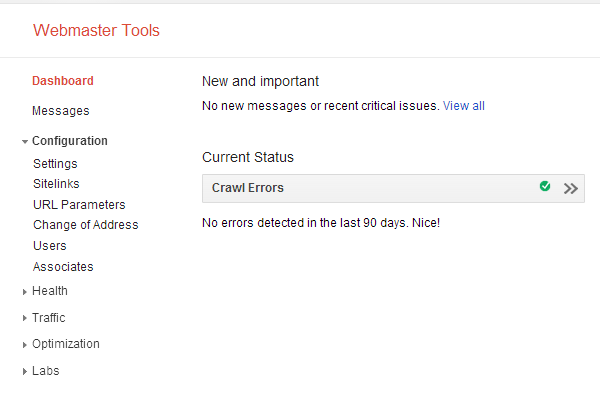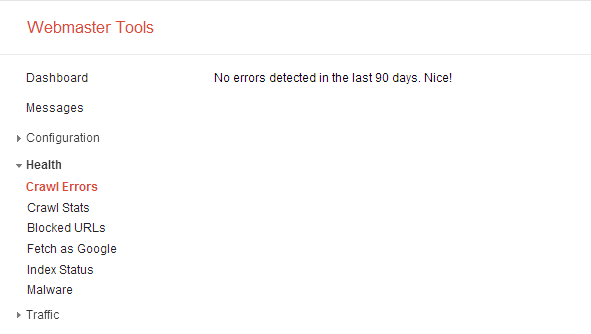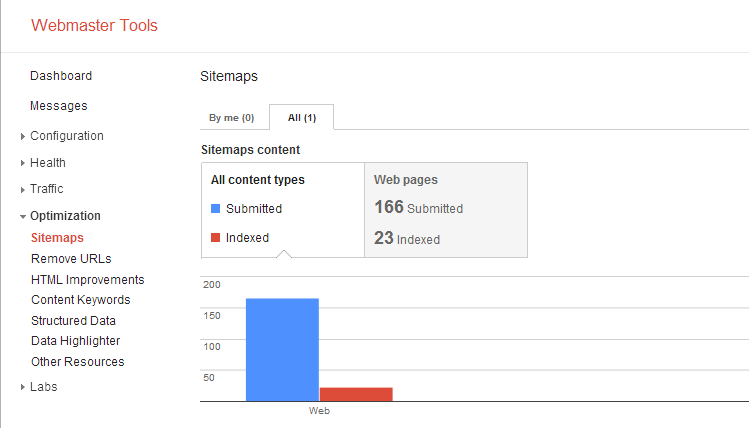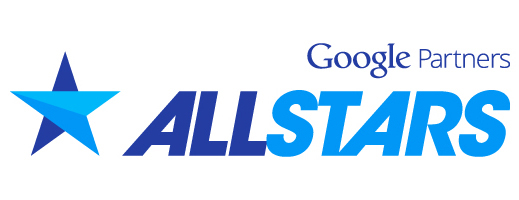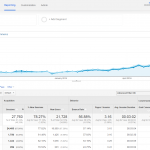Google Webmaster Tools
Configuration Settings
Assuming that many of you have used Google WMT at least once or twice, I would like to talk about the categories one by one and explain what they do and why the data is important. Aside from the Dashboard and Messages section which are pretty self explanatory, the first category under WBT side navigation is labeled “Configuration” as shown in the snap shot below.
The “Settings” category is where you can do things like set your geographic target location, preferred display of your domain URL and crawl rate for those looking to limit Google from taking up too much bandwidth.
The “Site Links” menu is great for those looking to rearrange the way site links show up in organic search. For example you may only want your blog and contact us page to show up as site links in organic search rather than your services and about us page, this is the area where you can manage these types of things.
The “URL Parameters” menu allows you to block Google bots from accessing certain parts of your website that do not need Google’s acknowledgement. For example sometimes you may not want to have Google crawl profiles with external links to other sites if you have a membership feature on your website that allows for profile creations with external links. You may also need to blog certain pages that are creating duplicate URLs in your e-commerce site that cause URL redundancy for Google bots which can save you bandwidth. Below is a great video that can help you better understand how URL parameter configuration works.
The “Change of Address” menu allows you to let Google know when you are changing domains and can aid in preventing organic traffic loss during domain migrations. Below is a great video by Matt Cutts explaining how to use the Change of Address feature when switching domains.
The “Users” menu is just like you would guess, it allows you to add Google accounts to the domains account in the form of view only or admin privilege just like Google Analytics.
The “Associates” section is where you can add someone who you want to act on behalf of your site. Unlike site owners and users, associates can’t view the data or make changes, but they are able to do other things for example create a Youtube channel for your site.
How Healthy is Your Website?
The next category in Google Webmaster Tools is “Health”, this is where you can view your websites crawl errors, stats, blocked URL’s, fetch your site or pages as Google Bot, index status and Malware activity if any exists on your site.
Under “Crawl Errors“, you will be able to see if there are any 404 errors or any type of pages that show an error message when loaded (hopefully it says, “No crawl errors detected in the last 90 days! Nice!” as shown below). There is also a new feature available that allows you to set alerts for crawl errors. There is a great Google Blog post that can be found here on Blogger.
The “Crawl stats” section will show you how many pages are crawled per day, how many kilobytes are downloaded per day and the amount of time spend downloading a page in milliseconds per day.
The “Blocked URLs” section is where you can manually block pages from Google Bots, there are a number of reasons why you may want to block certain pages of your website and this is where you can do it.
If you want to fetch your page as a “Google Bot” after making some changes to it, you can do so in the “Fetch as Google” menu, this can be helpful if you made some changes recently that you want acknowledged by Google right away.
If you want to know which pages of your site are indexed, you can visit the “Index Status” menu, here you will find a linear graph showing things like total number of pages indexed, Pages ever crawled, Pages blocked by robots and pages that were removed in the last year.
Last but not least is the “Malware” menu, here you will find alerts if Google detects any type of Malware associated with your site or a site that it is linked to.
Example of clean crawl error report:
Traffic Reports.
The next category is the “Traffic” menu where you can spend a lot of time looking at how your website is performing in terms of SEO such as search queries being used to find your site, CTR, Links to your website and how they are linked as well as internal links. There are a number of ways to benefit from using this data with your marketing campaigns such as finding long tailed keywords and improving anchor text diversity.
The “Search Queries” section will tell you where you are ranking and what you are ranking for. It also shows your CTR for each keyword which can be very helpful for tracking those important keywords that you want to rank for. Here is a great video on how the Search Queries reports can help you improve your sites performance.
In the “Links to Your Site” area you can see which back links your site has and which anchor texts are being used. There is also the option to view the most recently acquired links and the ability export that data in many forms. You can see which domains have the most links to your site in this section as well in the “Who links the most” section as well as the most linked content in the menu to the right of that. This can be very helpful for those who have suffered from Penalties from Google and are filing for reconsideration requests.
The “Internal Links” section can show you everything you need to know about how your site is linking to other pages, you can drill down into individual pages to view which links that certain page has which can be very helpful.
Optimization – For the Webmasters.
The Optimization section is where you can do a lot of great things such as update sitemaps, remove URL’s, make HTML improvements, check keywords in your content and the trends of those terms, provide structured data, utilize the new data highlighter tool and other resources.
The “Sitemaps” section is probably as you guessed, the section where you can check on the stats of your sitemap. For example you can view how many pages are on your site map in a bar graph as illustrated in the snap shot below.
In the site map section you can also choose to add or test sitemaps which can be useful when you are adding new pages that you want to have Google acknowledge right away.
The next section under Optimization is the “Remove URLs” section where you can choose to remove individual URL’s as alternative to using your robots.txt file. You must follow the requirements for removing content which can be found by click the link below.
Requirements for Removing Content
HTML Improvement.
The next section of the Optimization menu is labeled “HTML Improvement” and this is where you can see potential issues that Google may have found when crawling and or indexing your site. Checking this data regularly can be helpful in figuring out which additions or modifications are improving your sites position in organic SERPs.
The “Content Keywords” section will show the most significant keywords and the variants Google finds when crawling your website. This can be useful when trying to analyze your sites keyword rankings and how the content is influencing positioning.
The “Structured Data” section is where you can see each type of rich snippet your site has along with the number of URLs containing each type. You can also see the source URLs and a preview of how the data might appear in Google search by clicking the “Rich Snippet Preview” Button. The next section “Data Highlighter” is a relatively new tool that can be explained by watching the introduction video below:
The last part of the Optimization menu is labeled “Other Resources” and this will provide a short list of valuable resources such as Google Places, Merchant center and more.
Labs.
The last section of Google Webmaster Tools is labeled “Labs” and this is where you can check on your Author stats if you are utilizing Google Authorship, learn how to include Google search into your own website, get an instant preview of your site from Google and last but not least check on site performance. The site performance feature is no longer being supported but you can get similar data from Google Analytics Site Speed.
The Miami SEO Company utilizes Google Webmaster Tools for each website that we manage to ensure that we are making the most of the data provided by tools Google offers. These are just some of the many types of ways we utilize data to constantly improve upon your marketing performance, keywords and rankings are not the only things that matter. Call us today to speak with a certified analyst who can help you understand what needs to be done in order to successfully market your product or service online.